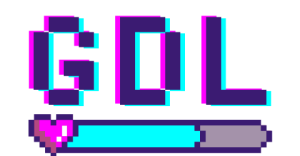Why Is My Video Game Crashing?
Is anything else in the world as frustrating as finally sitting down to play after a long day at work only to have your game crash a few minutes in? It’s not fair and no fun. Unfortunately, video game crashes can be caused by many different issues. The good news for you is that in this article, we’re going to go over the ten most common reasons video games crash and what you can do to fix them yourself so you can get right back to gaming.
Why do video games crash? Here are 10 common reasons video games crash:
- your hardware specs fall short
- your gaming console overheats due to overclocking
- a setting within the game is incorrect
- your graphics card requires more power than what is available
- the operating system or device drivers needs to be updated
- too many browser tabs are open
- there is a problem with the DRM
- the wrong PC mode was selected for gaming
- an antivirus software has targeted the game
- the game is slowed by use of a VPN until it crashes
It can take a while to diagnose why a video game crashed, but the good news is that if you know what you’re looking for, it should be much easier. Read on to learn more about why your video game may be crashing!
Why Your Video Game is Crashing #1: Your Hardware Specs Fall Short
All video games have minimum hardware spec requirements. As games get more advanced, they are only compatible with newer, more powerful systems. Sometimes a game will start running even if the hardware specs on your current gaming console are not advanced enough to run it for long, then it will crash and leave you feeling frustrated.
You should always check the specs for a game before purchasing it to ensure that your system will be able to run it and save yourself the time and frustration in dealing with crashes, complicated returns, and slow refunds.
If you’re buying a game from a physical store, you can read the specs on the back cover. You can also find this information online in the video game’s description or the game developer’s website. Simply compare this information to the same information on your gaming console’s or PC’s box or the product description from the seller. If you are having difficulty finding either of those, check your old emails for a purchase receipt. Spec information may be included there or at a link within that email.
Fortunately, you don’t need to understand all the specs to ensure that they are compatible. Simply compare the number values next to the letter gibberish and confirm that the higher numbers belong to your computer and not the game, or that they are equal, and you’ll be able to prevent spec-related crashes.
Why Your Video Game is Crashing #2: Your Gaming Console Overheats Due to Overclocking
“Overclocking” refers to the process of increasing the clock speed of a computer or console component in order to increase efficiency. It basically makes your console work more powerfully. But it also causes a lot more heat generation by the CPU, which requires more ventilation and cooling than a CPU in a regular state.
It is possible that one of the steps taken during the overclocking process went wrong, or that the computer simply wasn’t compatible with the game anyway. This can cause your computer or console to overheat. The only way to confirm this is to reset the CPU and any other parts that were altered back to factory settings. Once this is done, try the game again and see if that made a difference. If so, great! Your problem is solved. If not, it must be due to another problem.
Why Your Video Game is Crashing #3: A Setting within the Game Is Incorrect
Most games come with a pre-selected series of settings. These settings are ideal for most setups in theory, but it could be that they are all adjusted a bit higher than what your console can handle.
To experiment with fixing this issue, open the video settings screen. Lower each setting on this screen by one degree, and then try playing the game again. You may have to do this a couple of times to get the new settings just right. But if the game continues to crash, you may need to consider purchasing a new graphics card to permanently solve the problem.
Why Your Video Game is Crashing #4: Your Graphics Card Requires More Power Than What Is Available
It could also be that your graphics card is too good for your PC setup. It is possible to have a newer, nicer graphics card than your PC can properly power. If your graphics card needs more power than what your console can provide, don’t worry. You don’t need a new console. Just try out a new power supply unit.
A new PSU will probably fix this problem for you right away. Be sure to check that all dust has been removed from the interior while you’re in there making updates, as a dusty interior will increase temperature and likelihood of other problems.
Why Your Video Game is Crashing #5: The Operating System or Device Drivers Need To Be Updated
 All games can be played on a range of operating systems, but there will always be some older systems that are outdated enough to fall outside of that range. Because of this, it is important to be sure to check the operating system compatibility when you research a console’s specs. If your operating system is too old, it will crash your game.
All games can be played on a range of operating systems, but there will always be some older systems that are outdated enough to fall outside of that range. Because of this, it is important to be sure to check the operating system compatibility when you research a console’s specs. If your operating system is too old, it will crash your game.
Consider updating your console’s operating system to see if that will fix the difficulty.
Hand in hand with this software problem is the issue of outdated hardware. If you are running an appropriate operating system on an out-of-date hardware, this could also cause a game malfunction. Check to ensure that the operating system compatible with the game is also compatible with your console.
If you suspect that your hardware is the culprit, don’t drop everything to go buy all new hardware yet. First, update the device drivers.
Drivers are sets of files full of information on how a computer is supposed to interact with an operating system. If the drivers are older and your console doesn’t automatically update them as needed, they could be the problem.
To update drivers, visit the manufacturer’s website and look for a “download new drivers” button. Click that, wait for the instal to finish, then restart your console to be sure the update really went through. Then try playing the game again.
Why Your Video Game is Crashing #6: Too Many Browser Tabs Are Open/Slow Network
Networks all have a limited amount of data that they can transfer at one time. If too many people are using the network, or you have too many other apps open, it may cause a network-related crash.
When possible, connect to the network via ethernet rather than through wifi. It’s a stronger connection and more reliable for gameplay. Also, check your router to ensure that it is running smoothly. Reset it if needed.
Even if you close all other apps on your console, if you leave a ton of tabs open on various internet pages, that will slow your system down. On a PC, if you’ve got channel 13, Facebook, Instagram, and ten other tabs running in the background, there’s a good chance this extra superfluous work for your PC will cause it to let the game crash because it’s simply more than it can handle.
Why Your Video Game is Crashing #7: There Is a Problem With the DRM
Digital Rights Management is a feature that helps the game publishers prevent piracy. When the game starts up, the DRM searches for a matching license to prove that the game starter is the purchaser as well. If it can’t find a match, it will stop the game from loading and it might be difficult to fix it until you can prove to the company that you didn’t pirate their software.
If the DRM does find the license, then it will commence running the game as it is supposed to.
If you find that the game crashes before it even starts, it could be a DRM issue. Especially if you did pirate the game.
If you bought the game fair and square, but this problem continues to persist, try playing the game in the offline mode. If it’s offline, the DRM can’t reach the internet to run the check, and it will just let you play.
We all know video games can be expensive, so when’s the best time to get them at the best price? Check out my article, Video Game Prices: When Do Games Go On Sale?, to learn more.
Why Your Video Game is Crashing #8: The Wrong PC Mode Was Selected for Gaming
If you’re playing on a PC, it is important to be sure that no other software is running on your PC while you’re trying to game. This is a fact that applies to all operating systems including Android, IOS, Linux, and Windows. If you have other software running that isn’t necessary during gameplay, turn it off before starting the game.
Some PCs have a game mode specifically to help in this situation. Usually this is called “Game Mode” and its purpose is to limit the power going to run anything other than the game. It will pause notifications from social media and email as well to save as much power to gaming as possible.
To see if this will fix the problem, go into your computer settings under “Games” or “Gaming” and enable game mode.
Why Your Video Game is Crashing #9: The Antivirus Software Targeted the Game
Sometimes, antivirus software can cause games to crash because it’s an additional program constantly running in the background, taking up some power that is then unavailable for the game. Some anti-malware softwares can also accidentally detect a clean file within the game as dangerous, which will cause them to directly interrupt the game.
One way to fix this is to disable the software whenever you are gaming. Another option is to research antivirus software that comes with a gaming mode that you can enable whenever you are gaming so that the software can still run while causing minimal disturbances.
Why Your Video Game is Crashing #10: The Game Is Slowed By Use of a VPN Until It Crashes
Do you use a VPN? Guess what…that’s another software that has to keep running in the background, using up some power. Use of a VPN could go along with a long distance from the game server as well, which could cause latency and ultimately game crashes.
The VPN server could also go down for a number of reasons, which could also be a cause of crashing.
Ways to remedy this include upgrading to a faster VPN or spending a little extra on a higher-quality internet connection for PC.
Go Forth and Make Adjustments So You Can Return to Gaming
I hope these suggestions and tips will help you solve the mystery of why your game keeps crashing, and I wish you the best of luck as you try them out to find the right solution.
Want to know some of the tips I’ve learned to become a better gamer? Check out my article Becoming a Better Gamer: 12 Tips That Actually Work.